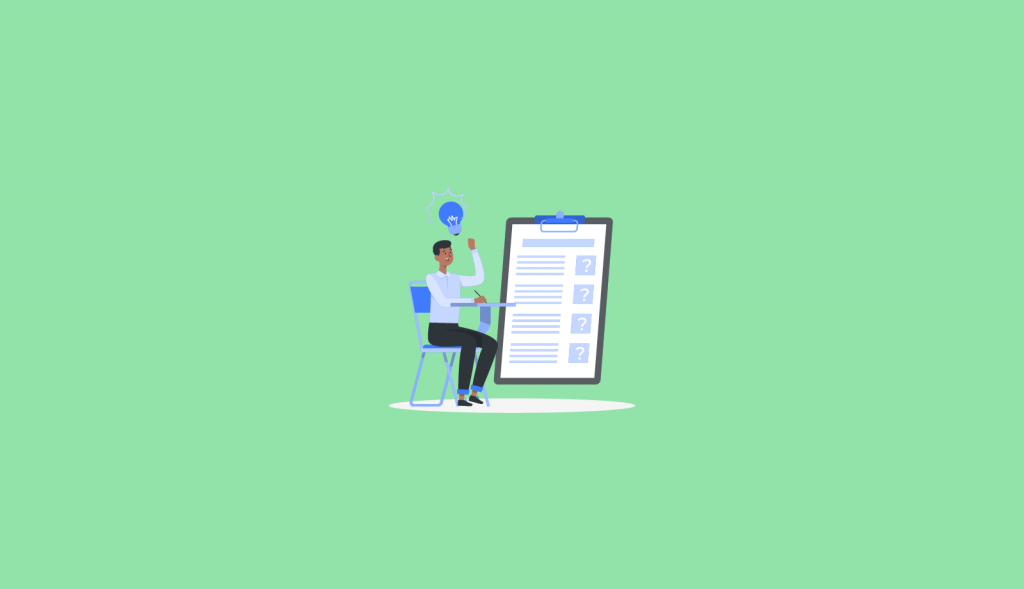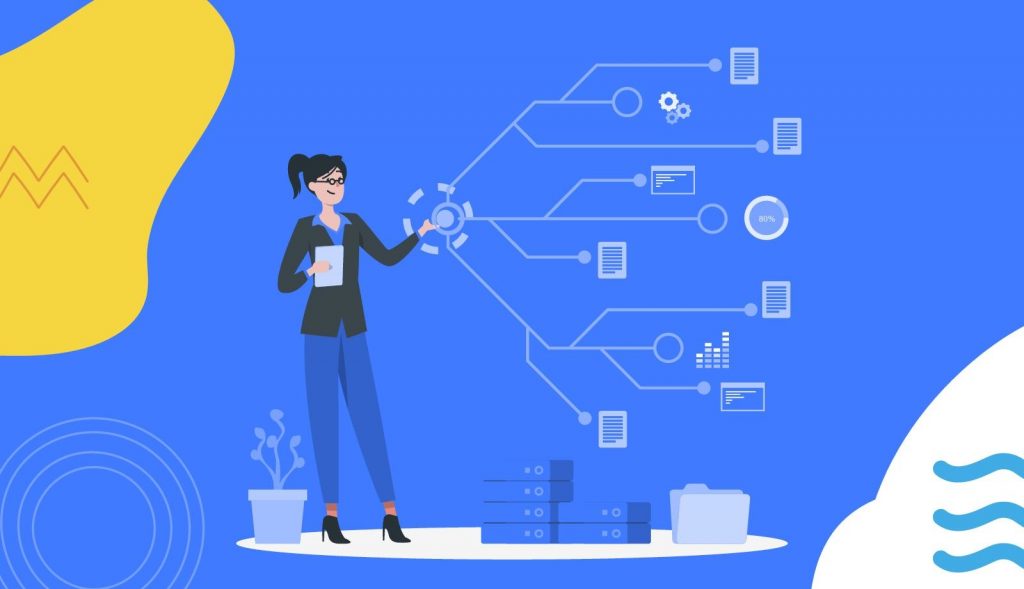很多关于Teams的登录与操作故障,比如登录不上,切换不了帐号,功能页面刷新不出来,进入不了会议等等,都需要进行teams客户端的缓存清理操作,以解决以上问题并有可能的加快teams的运行。我们提供两个方法
方法一自动清理teams的win桌面端缓存的代码
Write-Host "Closing Teams" -ForegroundColor Cyan
try{
if (Get-Process -ProcessName Teams -ErrorAction SilentlyContinue) {
Get-Process -ProcessName Teams | Stop-Process -Force
Start-Sleep -Seconds 3
Write-Host "Teams sucessfully closed" -ForegroundColor Green
}else{
Write-Host "Teams is already closed" -ForegroundColor Green
}
}catch{
echo $_
}
Write-Host "Clearing Teams cache" -ForegroundColor Cyan
try{
Get-ChildItem -Path $env:APPDATA\"Microsoft\teams" | Remove-Item -Recurse -Confirm:$false
Write-Host "Teams cache removed" -ForegroundColor Green
}catch{
echo $_
}
Write-Host "Cleanup complete... Launching Teams" -ForegroundColor Green
Start-Process -FilePath $env:LOCALAPPDATA\Microsoft\Teams\current\Teams.exe通过上方链接里的powershell指令,快速清理缓存 ,适合电脑资源不足,易卡顿,常出现小故障,经常需要清理缓存的用户
提示:此方法优选,因为有时Teams程序在运行中已经卡得不行,要操作退出这个程序就已经动弹不了,所以命令行的形式,可以自动退出程序并完成缓存的清理,又自动启动teams,非常的方便
手动清理teams的win桌面端缓存
- 从任务栏里右键退出Teams
- 在开始菜单里点击运行,并输入“%appdata%\Microsoft\Teams”
- 删除该目录所有文件,并启动teams
目录的说明
- blob_storage: 包含音頻、視頻、文檔和圖像文件。
- Cache: 網站和其他數據。
- Code cache: Java 虛擬機 (JVM) 字節碼
- databases: 結構化數據庫信息
- GPUCache: 與計算機顯卡相關的緩存進行處理。
- IndexedDb: 來自用戶瀏覽器的數據。
- Local Storage: 數字數據。
- tmp: 臨時文件。
手动清理teams的macOS桌面端缓存
- 右键常用程序条里的Teams,并点击退出
- 在程序列表里打开“终端”,并输入下方指令
- rm -r ~/Library/Application\ Support/Microsoft/Teams
- 启动teams
手动清理teams的android客户端缓存